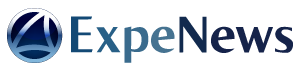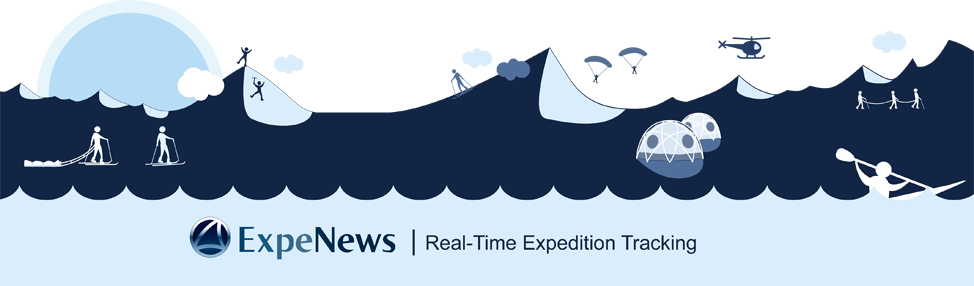Try updating our Testing Expedition
This tutorial will guide you step by step trough the simple procedures to update a ExpeNews tracking page, to keep your family, friends and followers up to date about the progress of your adventures anywhere around the world.
You can also download our Illustrated User manual
There are four ways to update ExpeNews from the field: Voice messages, E–Mail, SMS text messages and Satellite beacons.
This tutorial will show you how to send Voice and E-Mail updates, with real examples updating our Testing expedition
Posting by Voice message
Voice messages updates, allows updating the map with your coordinates and leaving an audio message in the web. You just need a satellite phone or a mobile within coverage.

Step 1. Call
To send a voice dispatch you just have to make a call to 'ExpeNews Voicemail server' dialing any of the following phone numbers:
| USA | +1 786 45 42 385 |
| Chile | +56 2 897 3973 |
| Skype | expenews.voicemail (Skype calling tips) |
Once you have dialed, you have to wait for the answering machine to ask to enter your 'expedition code' and then press 1234.
1234 is the expedition code of the ExpeNews 'Testing expedition' but each expedition has its own code, so nobody will be able to post on a expedition unless he/she knows the expedition code.
| Sir Ernest Shackleton's personal identification code: | Shackleton CODE |
| Robert Scott´s personal identification code: | Scott CODE |
| Otto Nordenskjold´s personal identification code: | Nordenskjold CODE |
| Roald Amundsen´s personal identification code: | Amundsen CODE |
| Genric identification code: | Generic CODE |
The answering machine will guide you trough three simple steps.

Step 2. Enter your coordinates
Example number 1
Let's say you are in 'Aconcagua Base Camp'
| Breitengrad | 32° 38' 51" South |
| Längengrad | 70° 03' 29" West |
| Altitude | 4390 meters |
First you have to enter the latitude. To identify it is south, you must put first an * before it (if it was north you enter the number directly), then the coordinates in degrees, minutes and seconds, using 2 digits for each. To finish press #.
Then the whole latitude sequence would be *323851#
The same way enter the longitude (using a * before west coordinates). The longitude would be: *700329#.
Finally we have to enter the altitude 4390 and press # to finish.
Example number 2
If you were in 'Denali Base Camp'
| Breitengrad | 62° 58' 04" North |
| Längengrad | 151° 10' 14" West |
| Altitude | 2172 meters |
First you have to enter the latitude in degrees, minutes and seconds, using 2 digits for each and then press # to finish.
Then the whole latitude sequence would be 625804 #
The same way enter the longitude (using a * before west coordinates). The longitude would be: *1511014#.
Finally we have to enter the altitude 2172 and press # to finish.
Once entered the coordinates, we have three options. Press '1' to leave a voice message, Press '2' to check the coordinates and Press '3' to re-enter them (if we did a mistake).
IMPORTANT NOTE To enter coordinates using the voice mail you HAVE TO use degrees, minutes and seconds. Also you have to use the WGS84 Datum (standard GPS and Google Earth reference Datum).
Tip GPS units: You have to configure the units of your GPS to show the coordinates in degrees, minutes and seconds, what is usually is written as 'dd mm ss.ss', this kind of coordinates is called 'geographic', you also have to check that WGS84 is the chosen datum. An incorrect datum would lead to errors up to several hundred meters.

Step 3. Leave a voice message
Finally we have to record the message after the tone as usual answering machines and press # once done.
Then, once the message has been recorded we have three options:
1 Send the message to ExpeNews
2 Listen back the message
3 Record the message again
If we press 1, we can wait some seconds to hear the confirmation that our message has been already sent and it's on-line.
If you don’t want to wait, once you finish speaking, press #1 and hung-up. Few second later, you will see your dispatch online on ExpeNews Testing expedition tracking page. Simultaneously, the update will be notified to all expedition’s subscribers.
Posting by E-Mail
E-Mail updating allows to update the map, send text and images. You just need a e-mail enabled device with internet connection. On the field, you need a satellite phone (or a mobile within coverage) and a PDA or Laptop.
To send a dispatch by e-mail you can use your normal e-mail client (Outlook, Eudora, etc...) or any other available on PC's, PDA's, Palm, Windows CE, Windows Mobile, etc. Just send an e-mail to the following address:
NOTE Normal expeditions must write to d@expenews.com or our short e-mail d@xpe.in, but all incoming messages would be rejected unless they come from and authorized e-mail address. You can set one or more authorized addresses to your expeditions, then you will be sure that nobody will be able to post on your expedition unless you want to.
The content of the subject field of the email is used as the title for the dispatch. This title will appear above the general text of the dispatch. To send photos just attach them to the e-mail as you usually do, all attached images will be included in your dispatch (only jpg, gif and png image formats are allowed) and the file name will be shown as its caption.
On e-mail messages, you can include your coordinates by writing them anywhere in the message. For latitude and longitude you have to use degrees, minutes and seconds indicating with the sign if they are North (+), South (-), East (+) or West (-). Then your altitude, a colon (':') and the name of the waypoint WITHOUT SPACES.

Example number 1
Let's say you are in 'Aconcagua Base Camp'
| Breitengrad | 32° 38' 51" South |
| Längengrad | 70° 03' 29" West |
| Altitude | 4390 meters |
You have to include the coordinates in your message in this way:
-323851-700329+4390:AconcaguaBaseCamp
Example number 2
If you were in 'Denali Base Camp'
| Breitengrad | 62° 58' 04" North |
| Längengrad | 151° 10' 14" West |
| Altitude | 2172 meters |
You have to include the coordinates in your message in this way:
+625804-1511014+2172:DenaliBaseCamp
After this, you write down the rest of the messages and attaches image files.
Send it and after 20 to 30 seconds, you will see your dispatch online on ExpeNews Testing expedition tracking page. Simultaneously, the update will be notified to all expedition’s subscribers.